Migrating Hyperion Essbase Cube
11.1.1.3 to 11.1.2
11.1.1.3 to 11.1.2
Life Cycle Management
In Essbase one of most attractive features of version 11.1.1.3 is Life Cycle Management. You can perform LCM tasks through shared service.
URL for opening shared services http:// :28080/interop/index.jsp
URL for opening shared services http://

Life cycle management migrate all applications or individual “artifacts” between environments. If there is common environment, then you can migrate directly from application to application. Shared service used for migration when there is common environment.
You can take back up of all artifacts through Life Cycle Management utility.
You can take back up of all artifacts through Life Cycle Management utility.
1. Definitions of all databases within the applications
2. Outlines
3. Substitution Variables
4. Rule Files
5. Calculation Scripts
6. Report Scripts
7. Excel Files
8. Location Aliases
9. Security Filters
2. Outlines
3. Substitution Variables
4. Rule Files
5. Calculation Scripts
6. Report Scripts
7. Excel Files
8. Location Aliases
9. Security Filters

Migration Types LCM Utility
Use application to file system then from file system to the targeted application, when you are performing migration from one version to another version.
Application to File System Migration – If you have multiple Essbase applications registered in different shared services. Then this utility migrate all the necessary artifacts on to the file system. Then you can move the extracted artifacts to the target machine. In the next step again use the utility from file system to the target application.

Application to file system
This is the Essbase source application and database to perform LCM operations.
This is the Essbase source application and database to perform LCM operations.

All file are in the “Mydata” folder before migration.

Log in to shared service.

This is the Group of application for different products.

List of Artifacts
The source application is “Bcub” and “Mydata” is source database. This is the list of artifacts, select artifacts to be migrated.

Select rule files, Security file, variable and Text file. After all selection of artifacts, click on Define migration…….


Source Application for migration
Click next
Click next
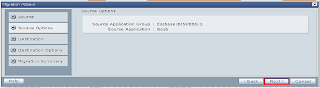
Select the destination for migration; you can simply migrate to any application into file system. New folder will create inside the native directory.

View of destination place

Complete migration summary for migration. Now execute migration then click ok or you can launch migration status report ………………..

Migrated report status

Newly created folder has all migrated artifacts.
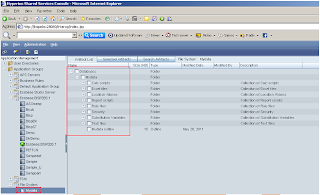
Backed up artifacts
All artifacts folders backed up successfully. Backup files stored in “ \import_export\admini@Native Directory\” folder.

All backup files are in XML format. You can move all this files in other environment; were ever you want.
Calc Script
Calc Script







Some other information also stored inside the info folder.
Listing -> Listing file save the entire folder detailed information.
Listing -> Listing file save the entire folder detailed information.

Open listing file into wordpad and can see the listing file information.

Sourceinfo -> Source information file save application version, variable, metadata information.

File system to application
All backup of artifacts is stored in the “Mydata” folder. Select all artifacts to recover application from file system to Essbase application.

Copy this newly created folder and past inside the native directory of destination server folder.
Hyperion 11.1.1.3 Source folder
Hyperion 11.1.1.3 Source folder

Hyperion 11.1.2 Targeted folder
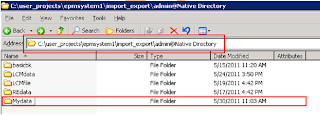
Login in to shared service

Open file System you will find same folder information through shared services, which you pasted inside the native directory..

Select all migrated artifacts and click on define migration.

Source application

Destination application

Destination application information
If your performing LCM migration second time for the same application then you can select “Overwrite Artifacts” option.

Migration summary
Click on “Execute Migration” then “Launch Migration Status Report”.
Click on “Execute Migration” then “Launch Migration Status Report”.

Migration completed successfully

Open application and check migrated artifacts.
Calc script, excel files and location aliases
Calc script, excel files and location aliases

Report script and rule files

All artifacts have migrated from 11.1.1.3 to 11.1.2.
Security file, substitution variables and text files
Security file, substitution variables and text files

Migrated application outline.

Cross check the all files are migrated in to new application. This folder shows migrated files.

Migration Check List
You can create one migration check list, and check the status after migration.

Migration Check List

Log File
One log file creates during migrating application artifacts using LCM utility.
This log file keeps all the information of migration process.
This log file keeps all the information of migration process.



No comments:
Post a Comment